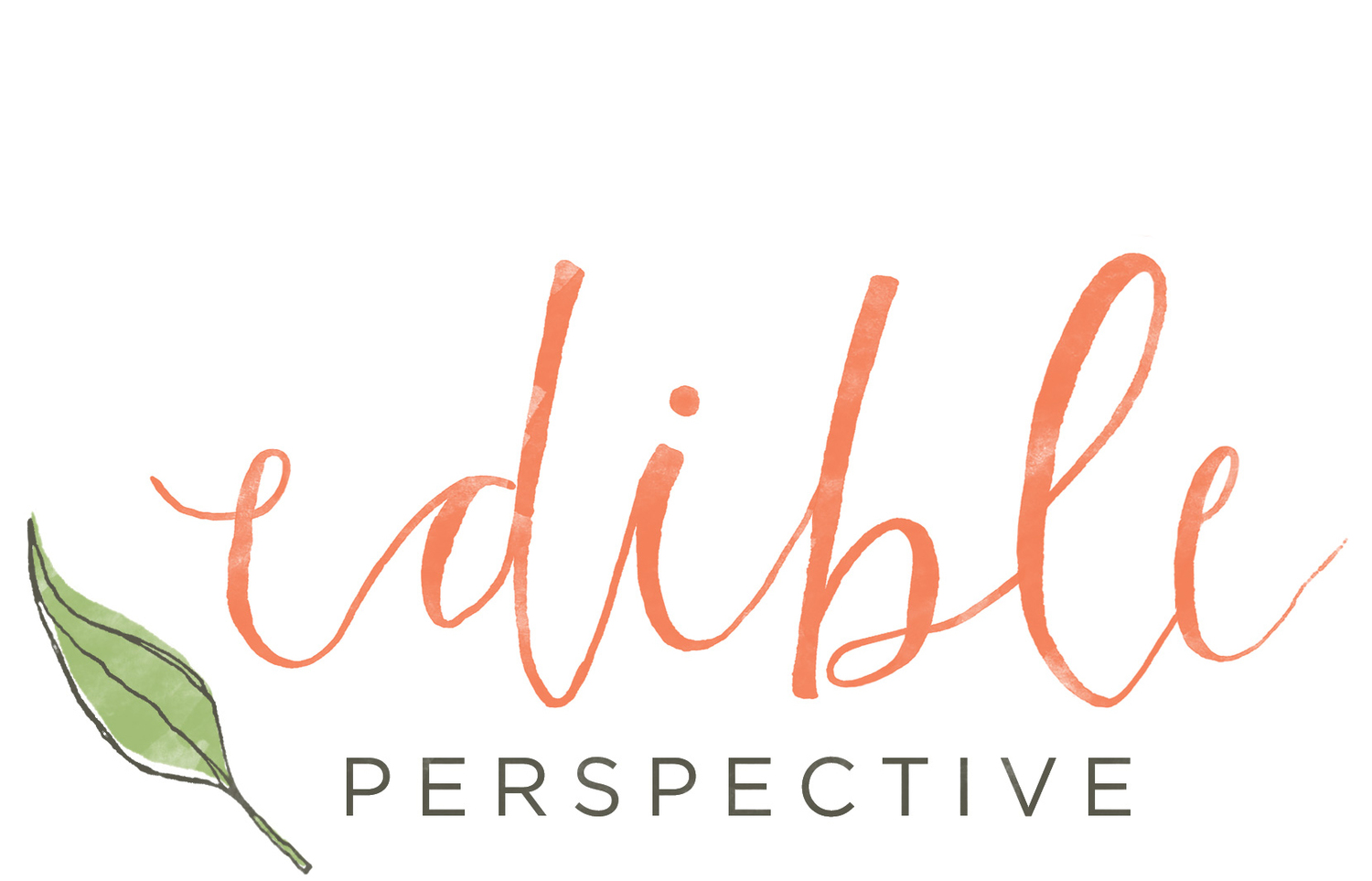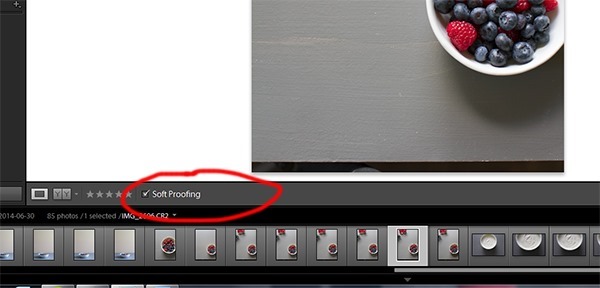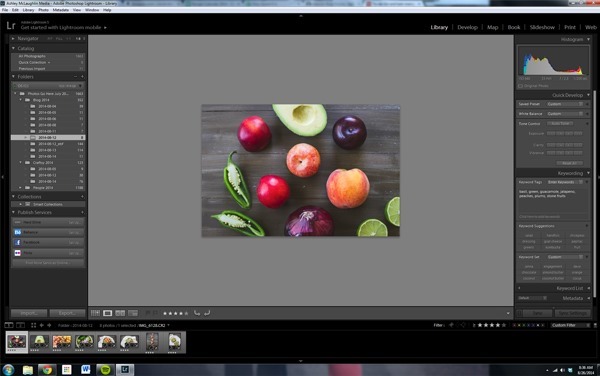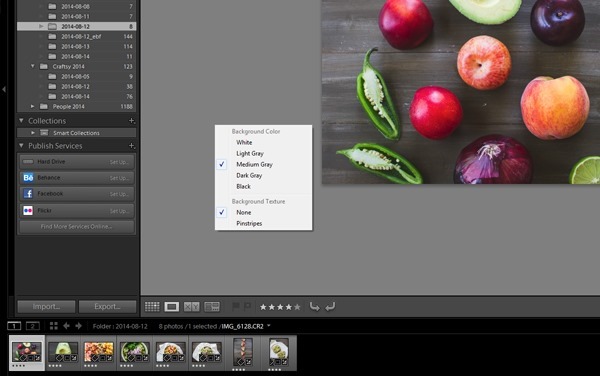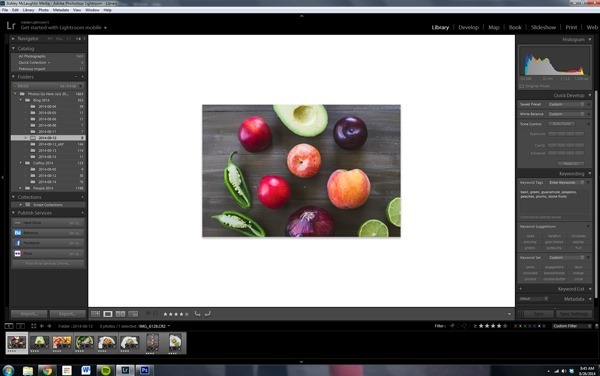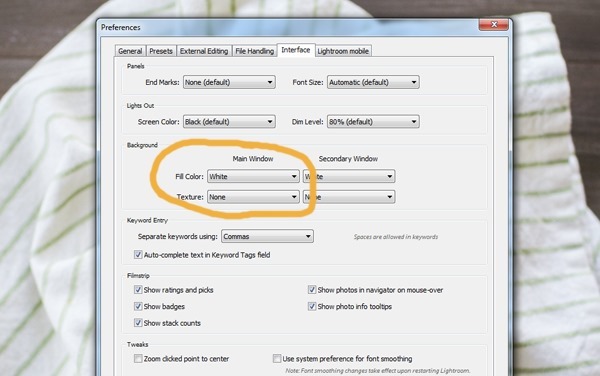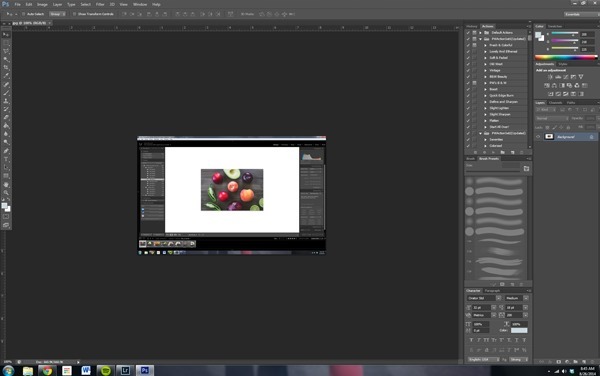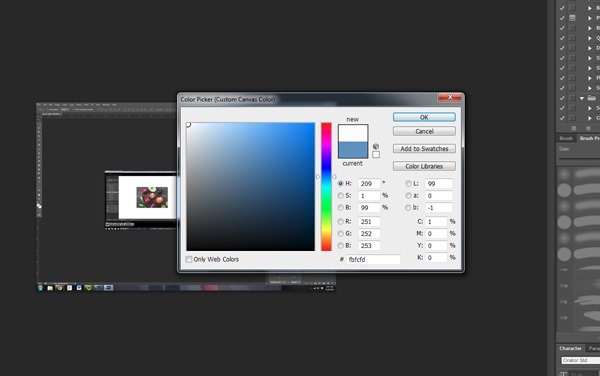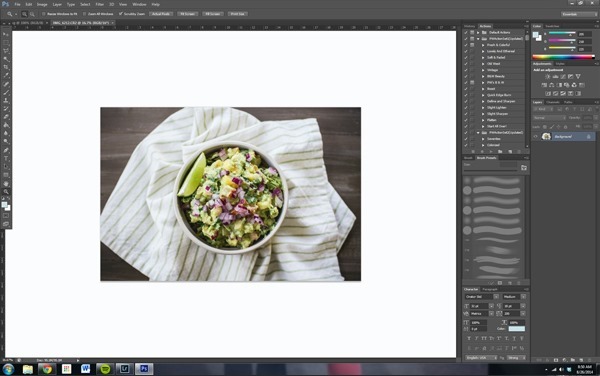Food Photography Tip of the Week |21|
/Food Photography Tip of the Week |21|
How to change your background color in Lightroom and Photoshop.
Do you remember a few weeks ago when I showed you how checking the “soft proofing” box in the “develop” mode in Lightroom turns the background to white instead of gray?
That little tip received so many comments! Many of you were ecstatic to hear you could change the background color to white after being frustrated editing against a gray background. It’s much more difficult to gauge the colors temperature [in my opinion] when editing on a gray background. Using a white background allows me to tell when the photo is too warm or too cool. This helps avoid having to re-edit photos when I bring them into my blog post and see them on a white background for the first time.
But recently, I discovered something even better.
Simply RIGHT CLICK on the background and a box pops up with multiple color options.
Yes, it’s that easy!
You also have a choice of background texture.
Checking the soft proofing box will turn the background white but that tool is actually used to help determine how a photo will look when printed. If you check the soft proofing box you can then look in the “histogram” area on the top right which will now read “soft proofing.” This shows you which areas of the photo are outside the appropriate range for print or for viewing on your monitor.
You can definitely still use the soft proofing box to change your background display to white but I think the right click method is the more correct way to go about it.
You can also permanently change the background color in Lightroom by adjusting the option in your “preferences” menu. Simply change the “main window –> fill color” to white. Now your background display will always be white.
Now guess what else?
You can do the EXACT same thing in Photoshop! This has bugged me for years and I was never able to figure out a solution. Whenever I tried to check Google for the answer it always led me to how to change background colors when editing photos, not the actual background in PS.
When I realized you could do this in LR I gave it a try in PS and was dumbfounded. And in Photoshop you can select the custom color of your choice! Just right click and choose “custom color” and the box below will pop up. Or select from the menu choice of colors. I always stick to white.
Hooray for white backgrounds!
Such an easy tip but such a big help! I hope you find it as useful as I have!
Ashley